Setting Up Your Email Account In Eudora
- Open Eudora.
- Click the 'Tools' menu, and select 'Personalities.'
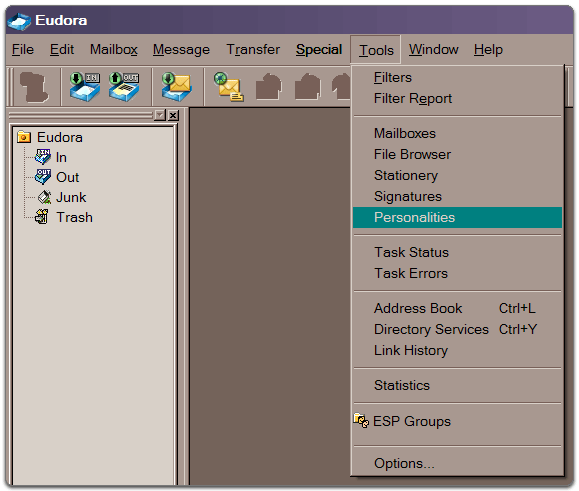
- Right-click in the "Personalities" box, and select 'New.'
- The 'New Account Wizard' guides you through the set-up process. Use the following settings:
- Personality Name: Enter an account name in the 'Personality Name:' field
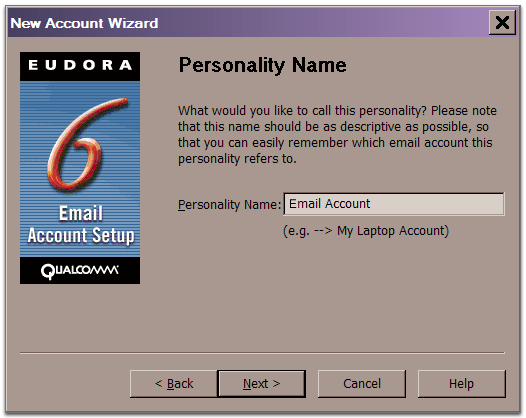
- Click 'Next.'
- Account Settings: select 'Create a brand new email account'
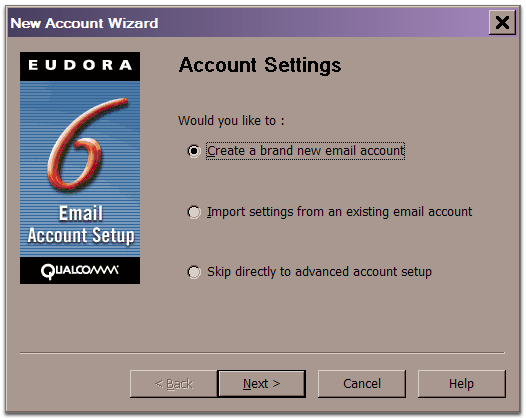
- Click 'Next.'
- Personal Information: Enter your name in the 'Your Name: field'
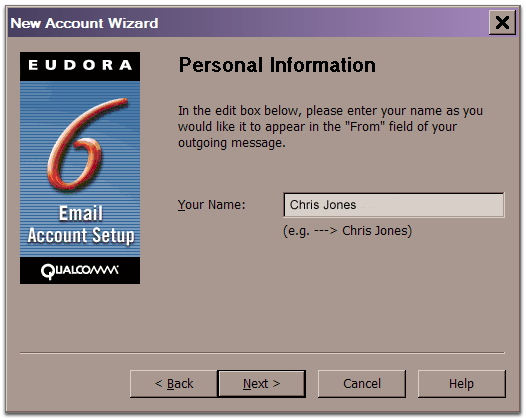
- Click 'Next.'
- Email Address: Enter your full email address (username@yourdomain.com) in the 'Email Address:' field
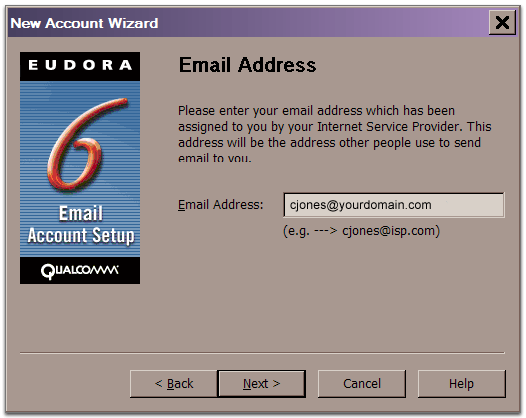
- Click 'Next.'
- Login Name: Enter the same thing as above in the 'Login Name:' field (your full email address)
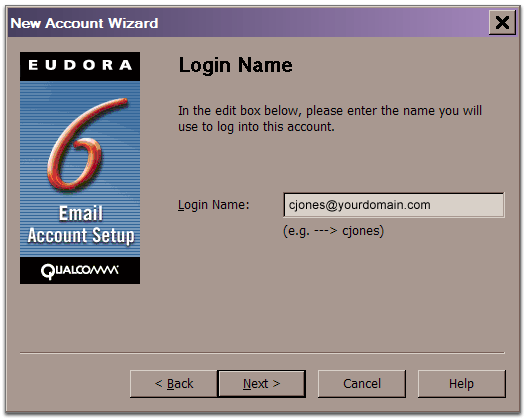
- Click 'Next.'
- Incoming Email Server: Enter 'mail.yourdomain.com' in the 'Incoming' field. You can select either 'POP' or 'IMAP' at the bottom of the dialogue box, our servers are set up to handle both
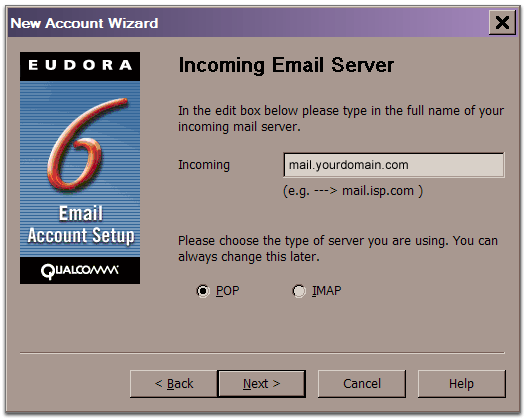
- Click 'Next.'
- Outgoing Email Server: Enter 'mail.yourdomain.com' in the 'Outgoing' field. Check the 'Allow Authentication' box at the bottom of the dialogue box.
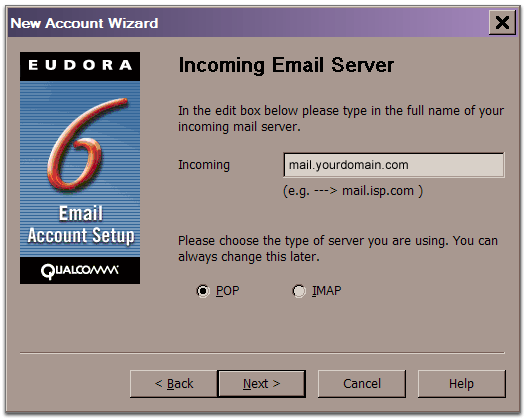
- Click 'Next.'
- Click 'Finish'.
Now your Eudora should be set up to use our servers to send and receive mail to your account on our servers. Test out your new email address in Eudora by sending yourself an email from your ISP address or have a friend send you an email. Also try sending an email out to someone else. Should you have any trouble please contact our support staff.


